At PlayerData, we're always looking for ways to improve our product and app to give you the best tools and experience necessary to aid your team's performance. This month we're introducing an all new, more comprehensive, reporting feature to the PlayerData app.
In addition to our head-to-head athlete comparison you can now generate three powerful report types for your analysis. These reports are generated in just a few taps in-app and you'll receive an email with a download link in seconds. You can view the reports in an easy-to-read PDF format or even download the raw data in a CSV if that's more your speed.
Head to the ‘Analyse’ tab in the PlayerData app to get started.
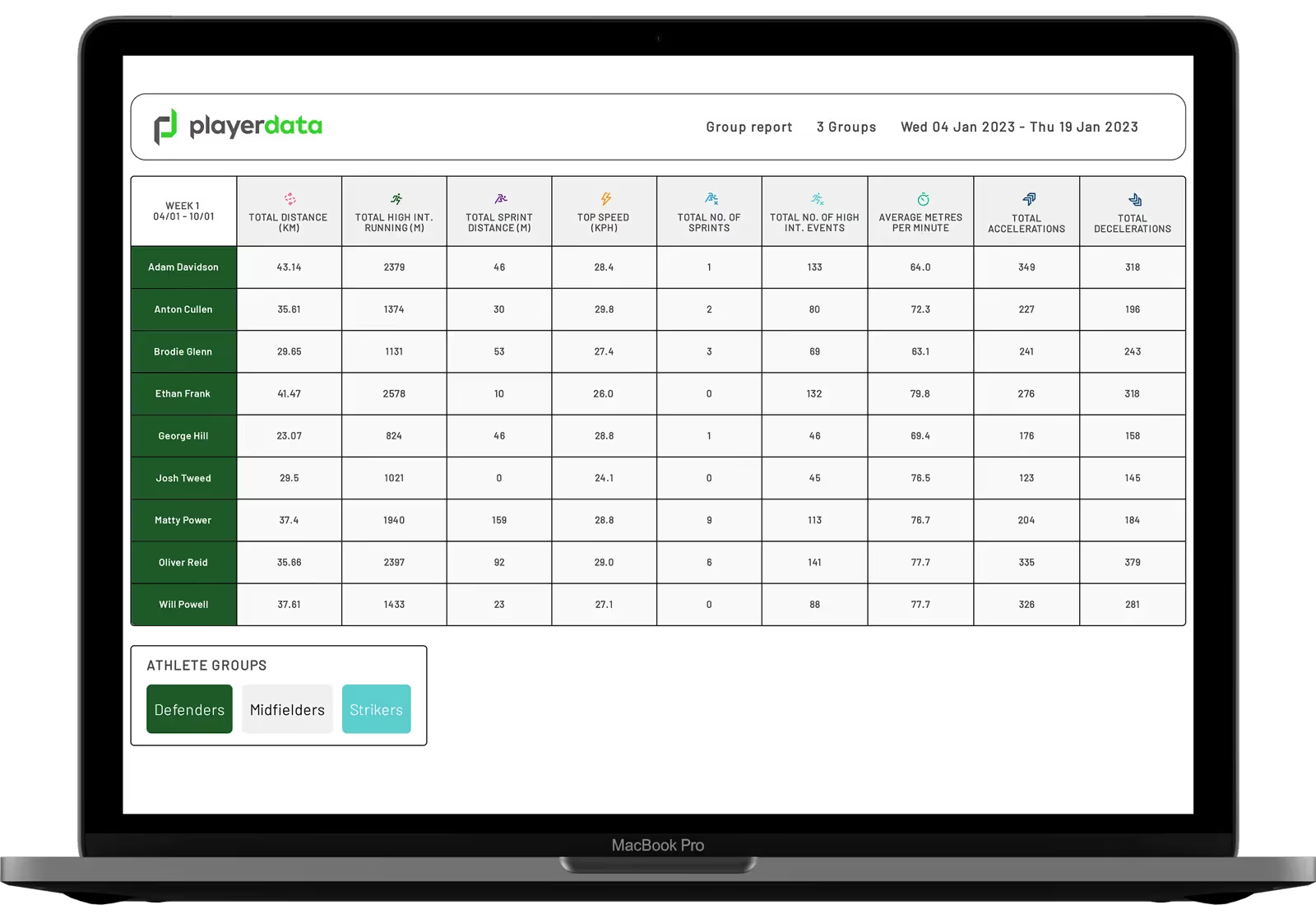
Summary Report
Track your athletes’ total load over a period of weeks to help plan for future sessions.
With this report, you can compare up to eight weeks worth of data to visualise your athletes’ total and average load for each key metric over time, as well as how they compare within any groups you’ve set up. Immediately see the load your athletes are under using the Total Distance and Sprint/High–Intensity Running comparison graphs for the most recent two weeks. And use the new distance vs high intensity chart to understand how players’ loads compare to the team.
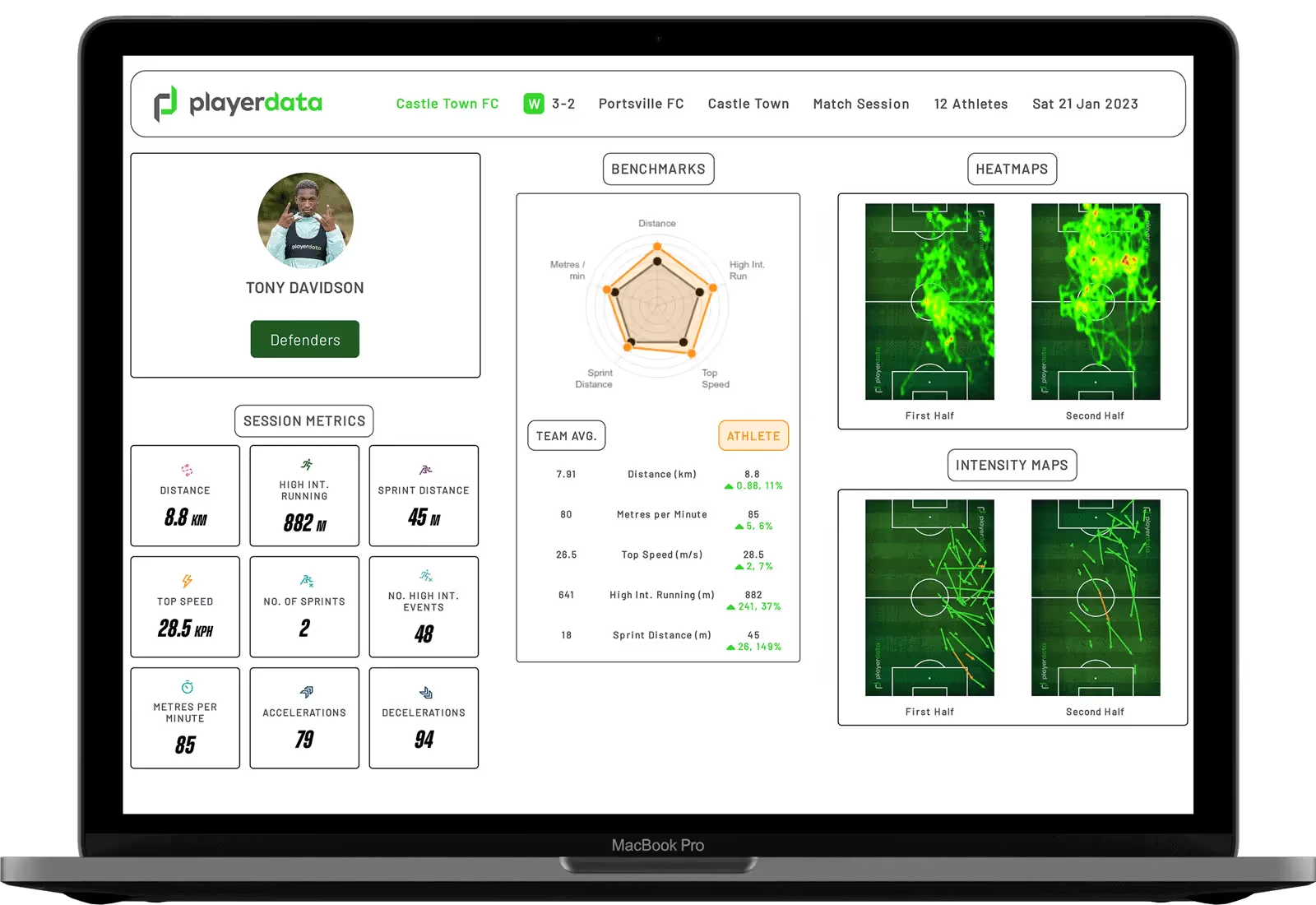
Session Report
Compare metrics for athletes in a session.
Delve deeper into the granular detail of your training or match session. This report is designed to provide a more comprehensive overview of your team’s efforts and delivery for any given session.
Specifically for match sessions, you will be provided with a high–quality summary of performance and positioning, as well as individual player summary reports for comparison and consideration of their performance versus team benchmarking, in the form of a new Radar Plot. Alongside this, you can study the team’s 5–minute breakdown with clarity, and compare first and second half performances for each athlete across Total Distance and Total High–Intensity Running/Sprint Distance.
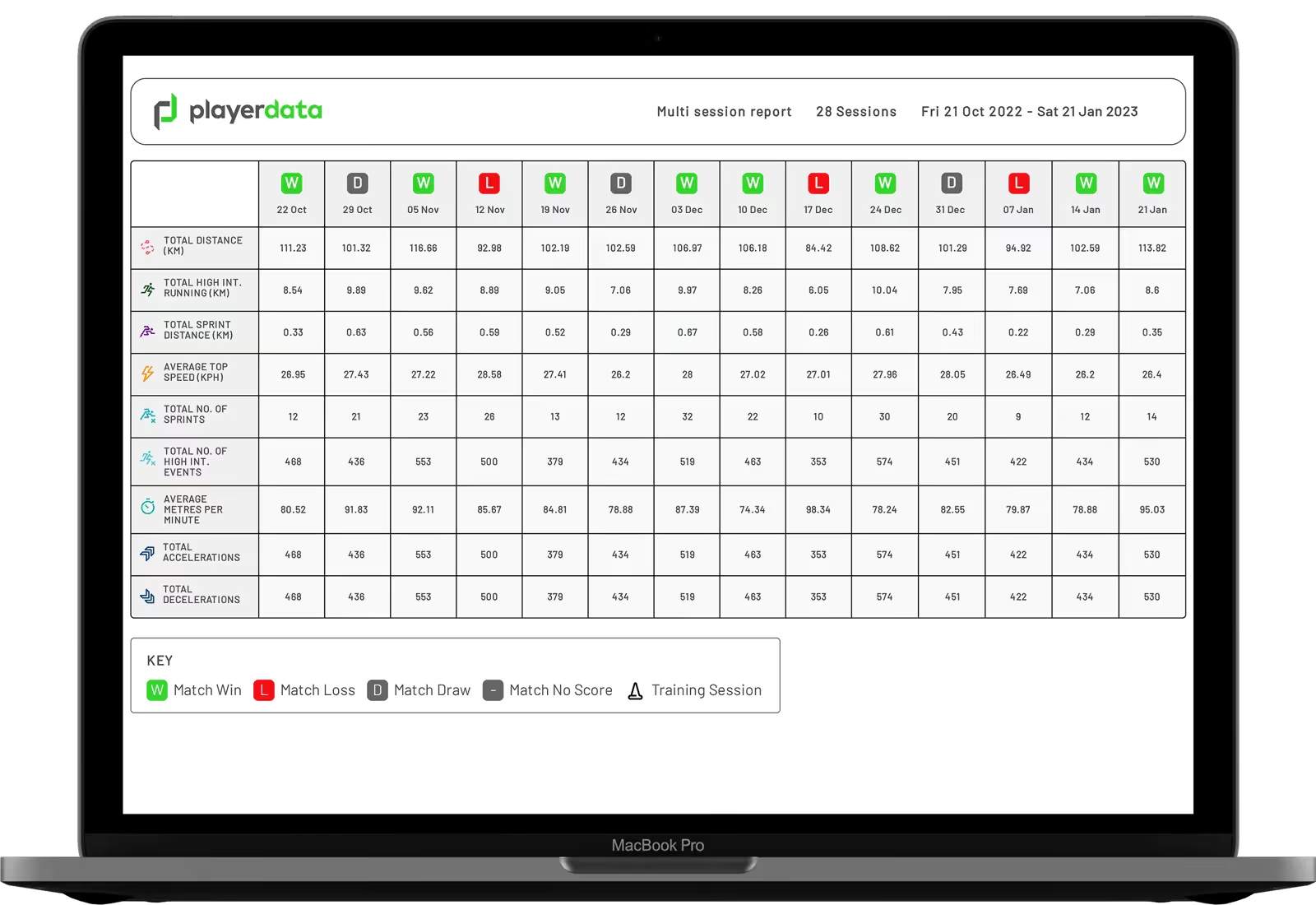
Session Summary Report
Compare metrics over multiple sessions.
Gain the power of complete sight with this powerful longitudinal comparison report. You can compare the key team metrics for any training or match session within one report, for up to 30 sessions.
As a Coach, you can also filter by session type, to only compare match sessions. With this report you will be able to see your team’s total efforts and intensity for the selected matches, as well as the outcomes of the game – easily enabling you to identify trends in performance based on input (training sessions) and output (match performance).

Report History
We all lose track of emails from time to time, so if you need to resend yourself a report you can view a list of the ones you've created recently.
Head to the bottom of the 'Analyse' tab and tap on 'Report History' to view a list of the reports you have previously generated.
Your Feedback
Please share your feedback of this features with us. We want to continue to bring you the best experience using our product and app as possible and a huge part of this is your feedback. Thanks!


.png)
.png)
